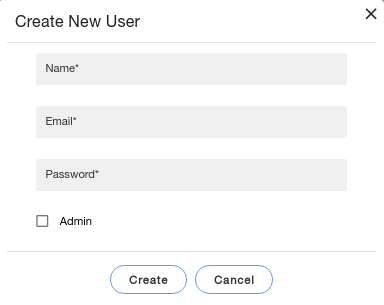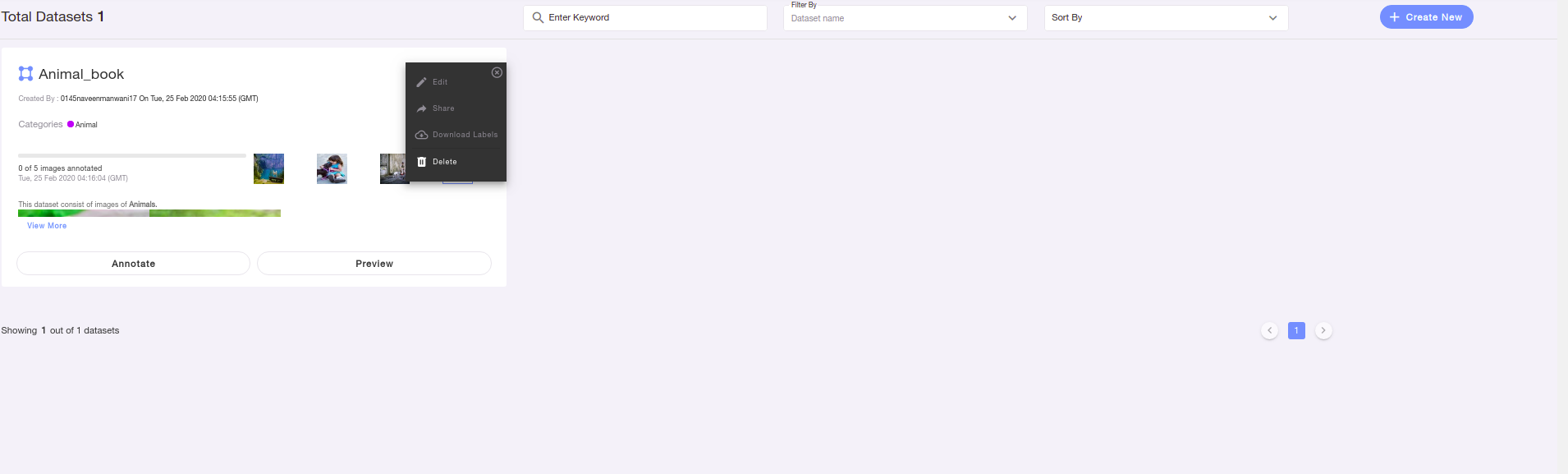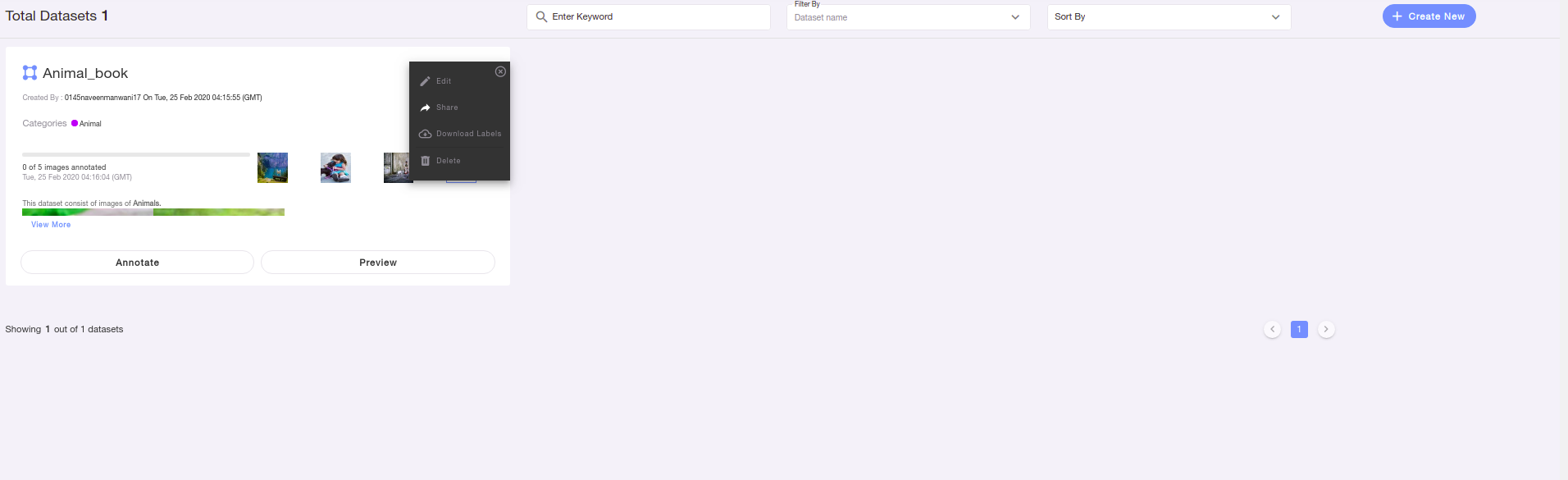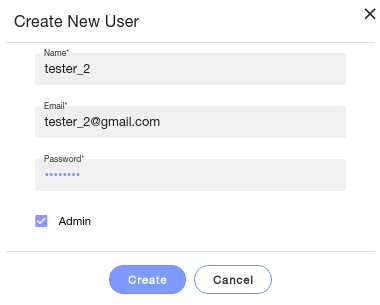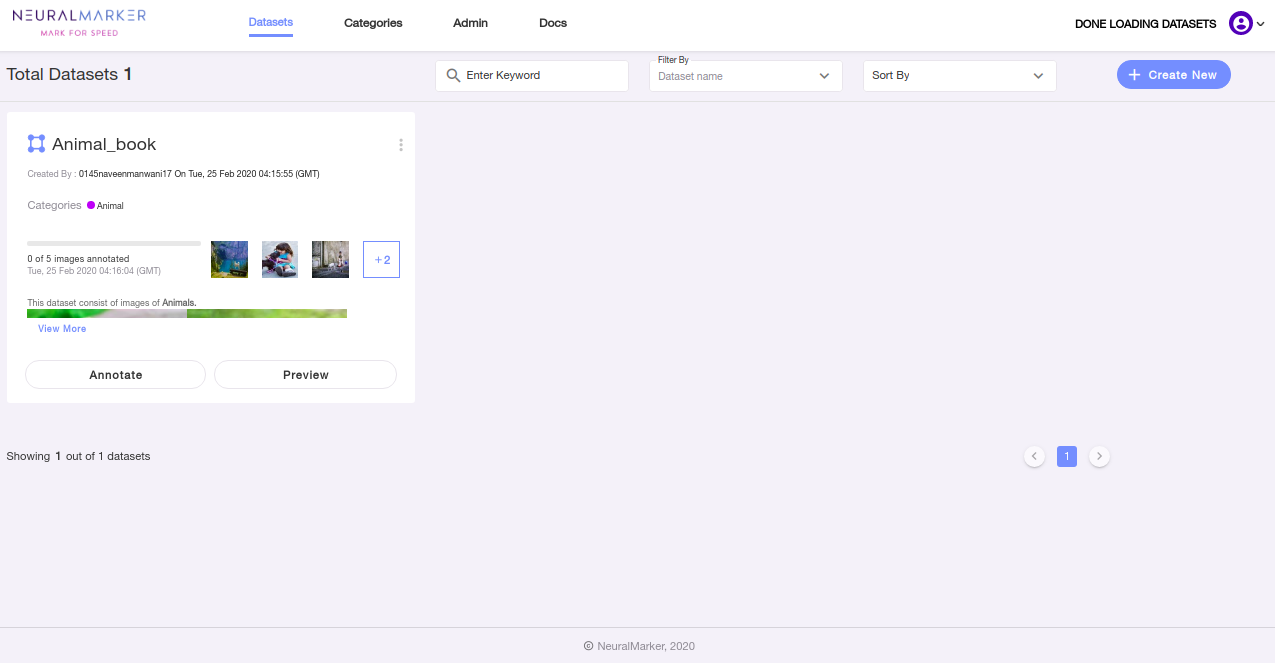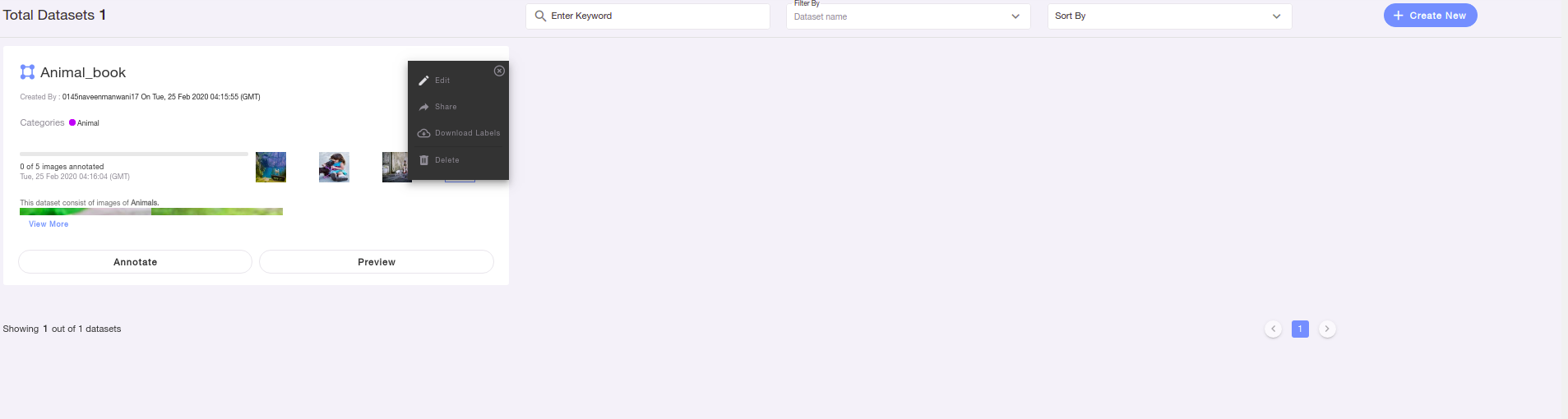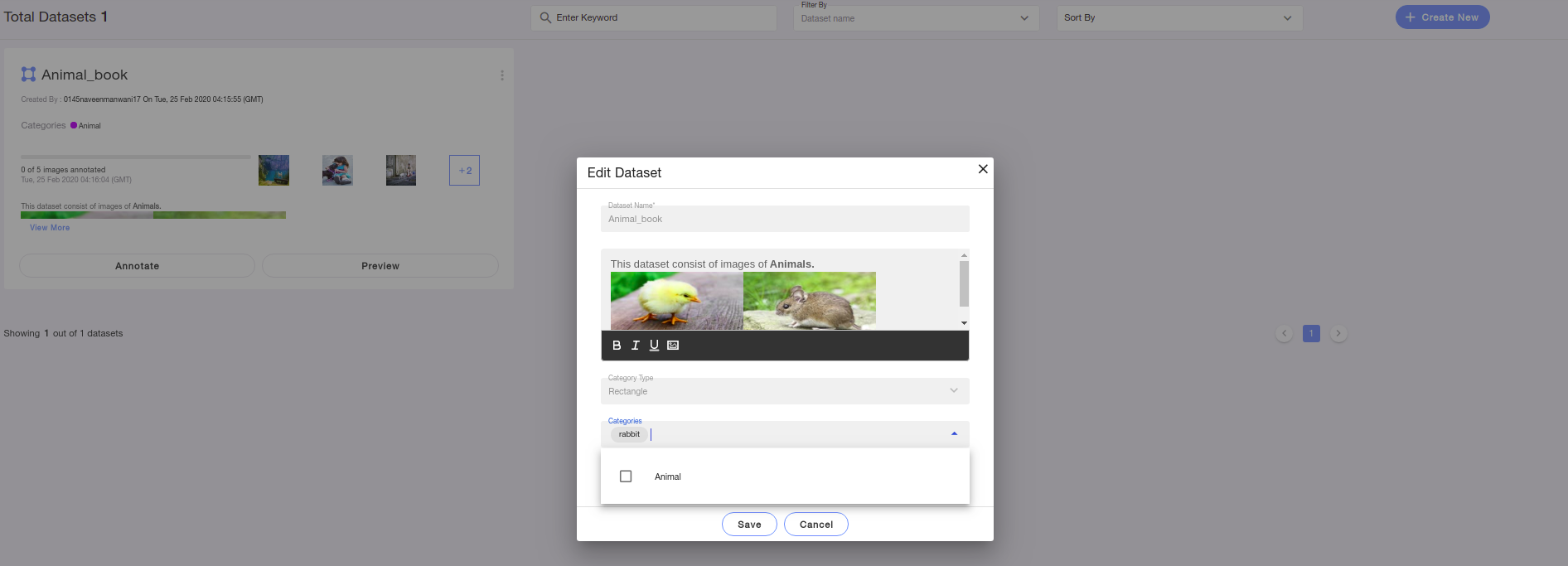NeuralMarker is carefully designed and engineered in such a way that it allows it's users specifically Admin to accomplish any AI-related tasks without losing control over the entire end-to-end process.
Precisely NeuralMarker is packaged with "Role-Based Access Control" functionality which expands or restricts user's control on the tool depending upon their role in an organization.
The superpowers NeuralMarker provides to an Admin is as follows:
- An Admin can create a new dataset in NeuralMarker
For the above feature check the post
i.) How to create a dataset in NeuralMarker Using Google Drive
ii.) How to Import a CSV file in NeuralMarker as Admin
An Admin can create a new user in NeuralMarker.
Steps to Follow:
a. Go to Admin Tab, click on "create new" button.
b. A create New User dialog box will appear, fill in all the details and click on create.
c. A new user will be created under the Admin Tab
- An Admin can delete old or existing users in NeuralMarker.
Steps to follow:
a. Go to the Admin tab, click on create a new button.
b. Click on the garbage bin icon present in the user information card on the Admin page, and then the user will be deleted.
- An Admin can delete a dataset in NeuralMarker.
Steps to follow:
a. Go to the dataset page, click on the 3 dots icon present on the dataset card.
b. Then click on delete and then the selected dataset will be deleted.
- An Admin can share a dataset with different users of an organization in NeuralMarker.
Steps to follow:
a. Go to the dataset page, click on the 3 dots icon present on the dataset card.
b. click on share
c. Add username dialog box will appear, select the user from the drop-down and click on save button.
- An Admin can provide Admin privileges to other team members of the same organization in NeuralMarker.
Steps to follow:
a. Go to the Admin tab, click on create a new button.
b. A Create New User dialog box will appear, fill in all the details, but before clicking on create just click on the box next to Admin
- An Admin can add or remove categories from a dataset in NeuralMarker
Steps to follow:
a. Go to the dataset page, click on the 3 dots icon present on the dataset card.
b. Click on Edit
c. Create New Dataset dialog box that will appear with an active category name field, just add a new category or disable the non-required category and then click on save.